Signing Up
You can signup a Symple Subscription by contacting our sales representative. Once you have sign up, your company Symple App account will be created and the admin login will be sent to you. You can login to the Symple App Backoffice to start setting up and configuring it to suit your requirement.
Configure Company Setting
You start with setting up your company information into the system. Enter your Company Detail and upload your company Personalised Logo by following these steps.
Configure Module Setting
After setting up your company detail, proceed to configure settings of the modules you will be using such as:
![]()
![]()
![]()
![]()
![]()
![]()
![]()
Sales Management is for managing salespeople and their sales leads.
Sales Opportunity is a record for keeping track of your customer and prospect interest in your company’s products or services. Salespeople will create sales opportunities to keep track of their sales pipeline.
Before you start using Sales Opportunity, you will need to setup the following in the Master Data Setup:
- Lead Source
- Sales Category
- Sales Stage
- Winning Probability
- Invoice Forecast Brand
- Invoice Forecast Product Group
Refer to here to learn how to setup these Sales Opportunity settings.
Activity is at the heart of Symple App, it is the mean by which the management assign and manage users’ jobs, track their progress and status. It can also be used to track the users whereabout and the time they check-in to an activity and check-out.
Management can create and assign activities to your users and your users also can create activities themselves.
Before you start using Activity, you will need to configure some Activity settings:
- Configure general Activity Settings. Refer to here to learn how to configure the settings.
- Setup activity lookup lists in Master Data Setup.
- Activity Priority
- Activity Status Settings
- Activity Type Settings
Refer to here to learn how to setup these activity lookup lists
Expense Management is a module to help your company to track all expenses incurred by your users when they go about their activities.
Your user can capture and track expenses, and submit them for approval using the expense module. Expenses are added by users from an activity, therefore you can track expenses for each of the activities.
Before you start using Expense, you will need to configure some Expense settings:
- Enable Expense module. The Expense module will be available to users when it is enabled. Refer to here to learn how to enable it.
- Configure general Expense Settings. Refer to here to learn how to configure the settings.
- Setup the Expense Type to be available for selection by your users. Refer to here to learn how to setup the Expense Type.
- Set the Expenses Approving Manager for each user. Refer to here to learn how to do so.
Configure User Setting
[Description]