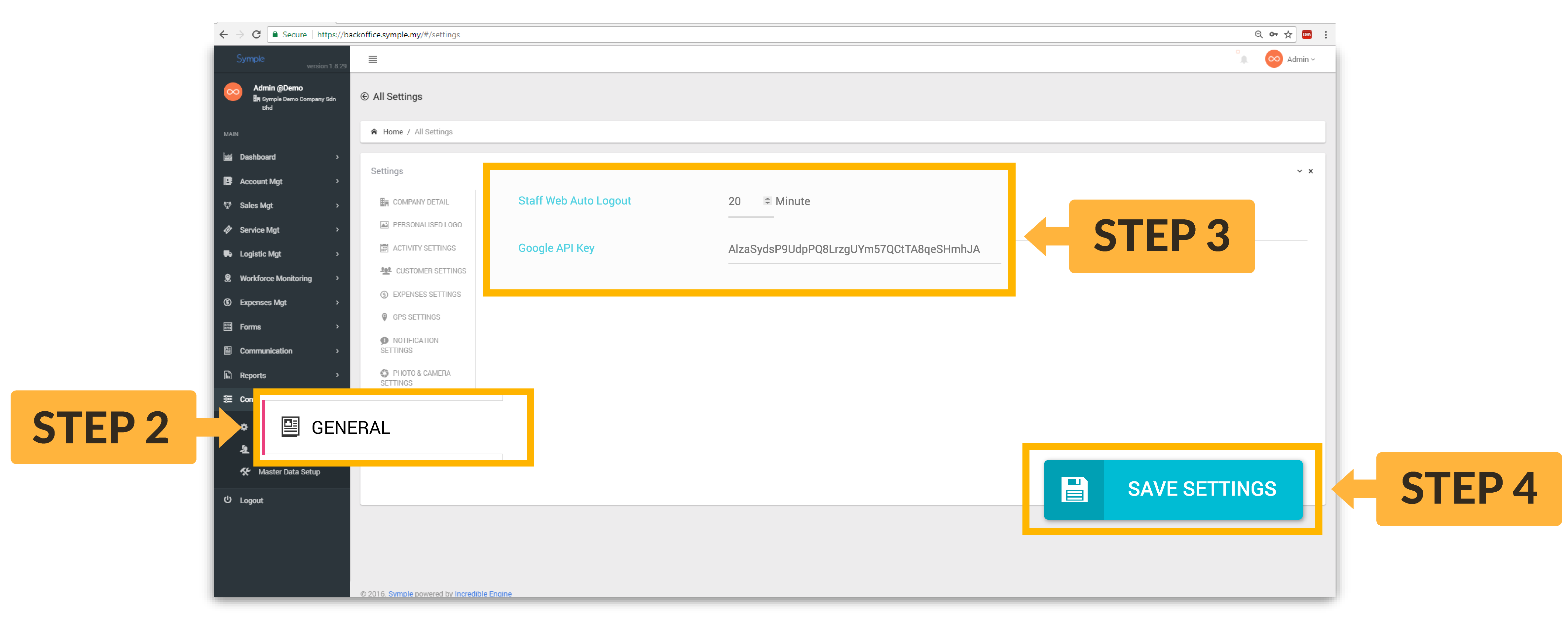We are giving you full control over Symple apps for you. Fully customized company details to give your Symple a special look that gives it identity.
Company Details
- Select Control Panel > Company Settings from the side menu
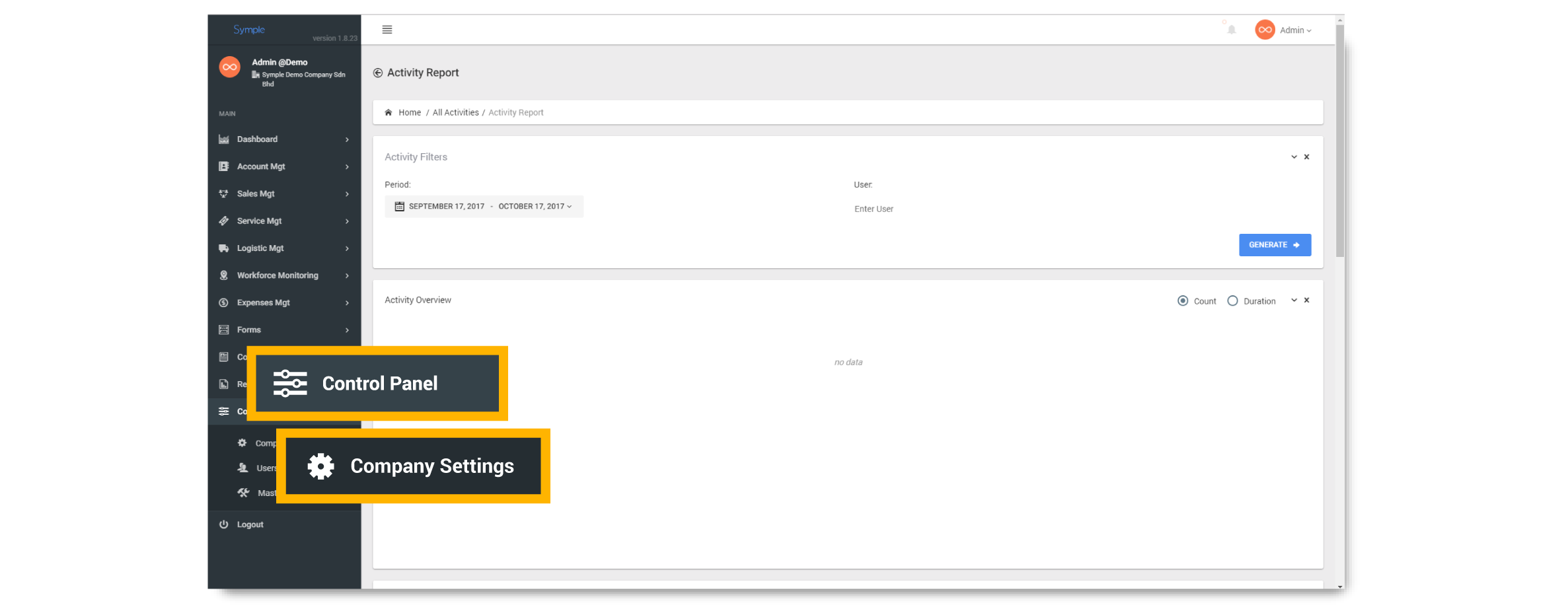
- select Company Detail tab
- Fill up / edit your company name, company email, phone number, location, and location as desired
- Click on Save Settings button to update your company detail.
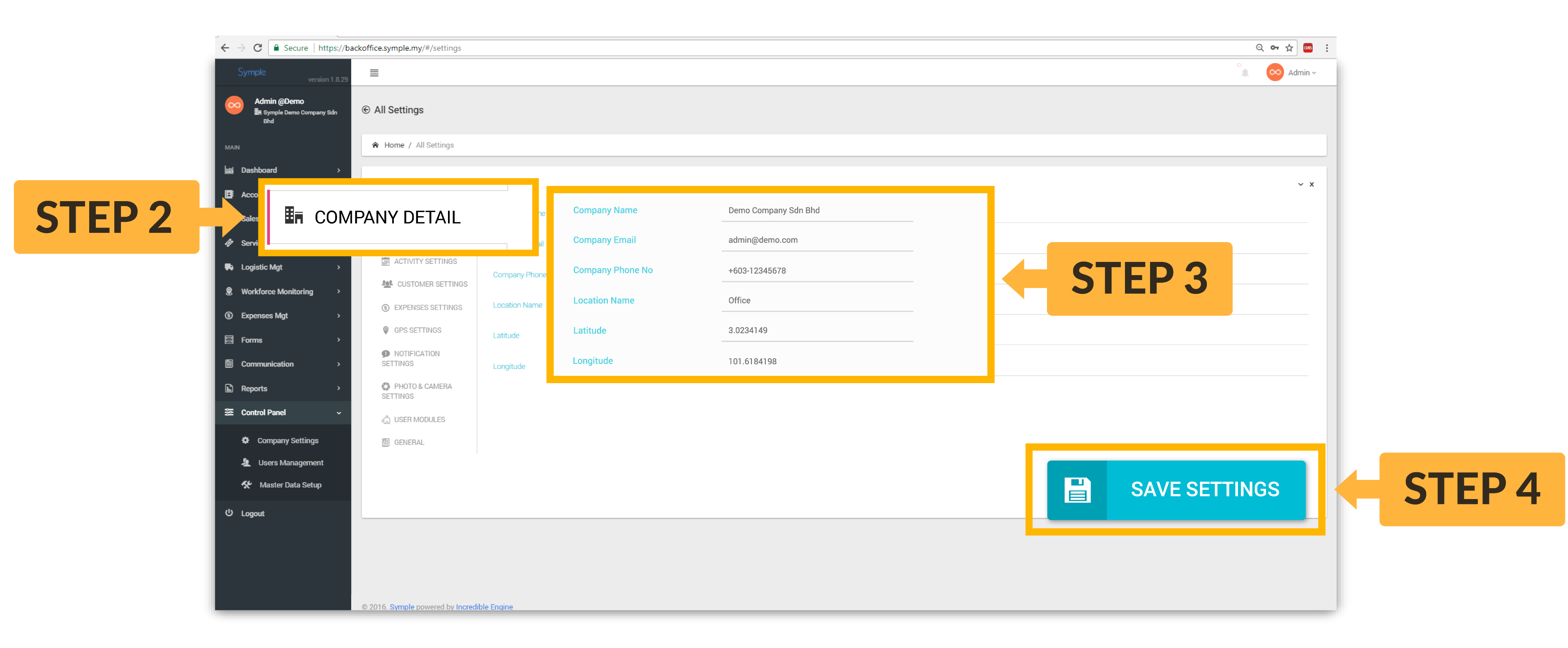
Personalised Logo
Give an identity to your Symple Mobile Application, and make it special. This can be done simply by uploading your company logo image into our backoffice.
How to upload company logo to Symple
- Select Control Panel > Company Settings from the side menu
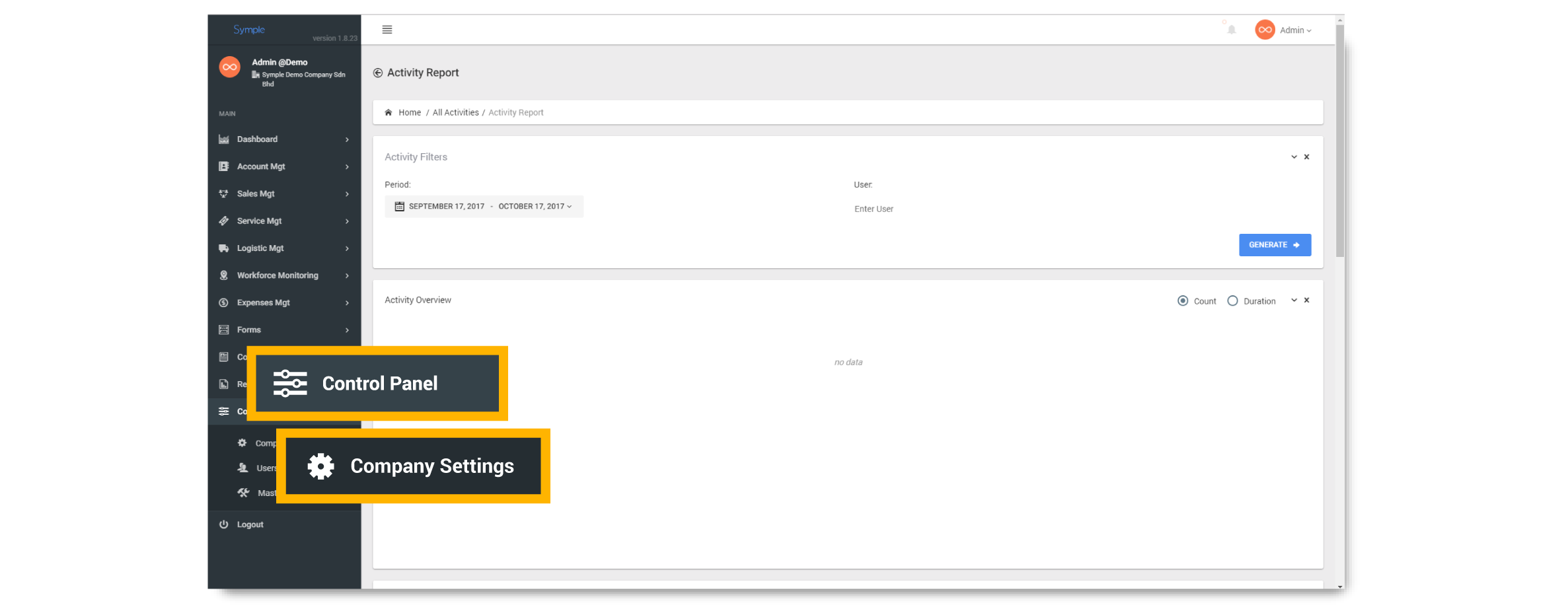
- select Personalised Logo tab
- Select the company logo to be uploaded or,
- Drag and drop the image from your computer to the box
- Click Save Settings button to update your company detail.
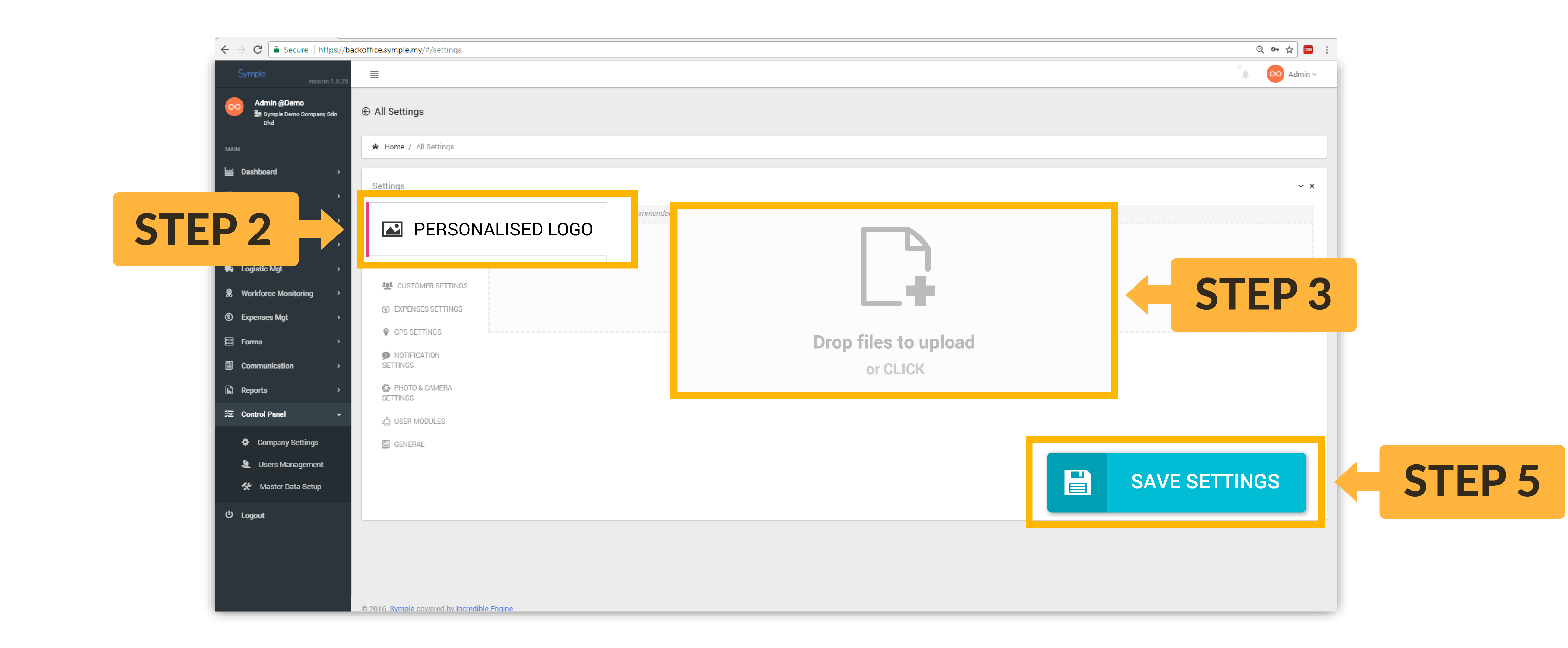
Activity Settings
[Description]
How to set activity settings
- Select Control Panel > Company Settings from the side menu
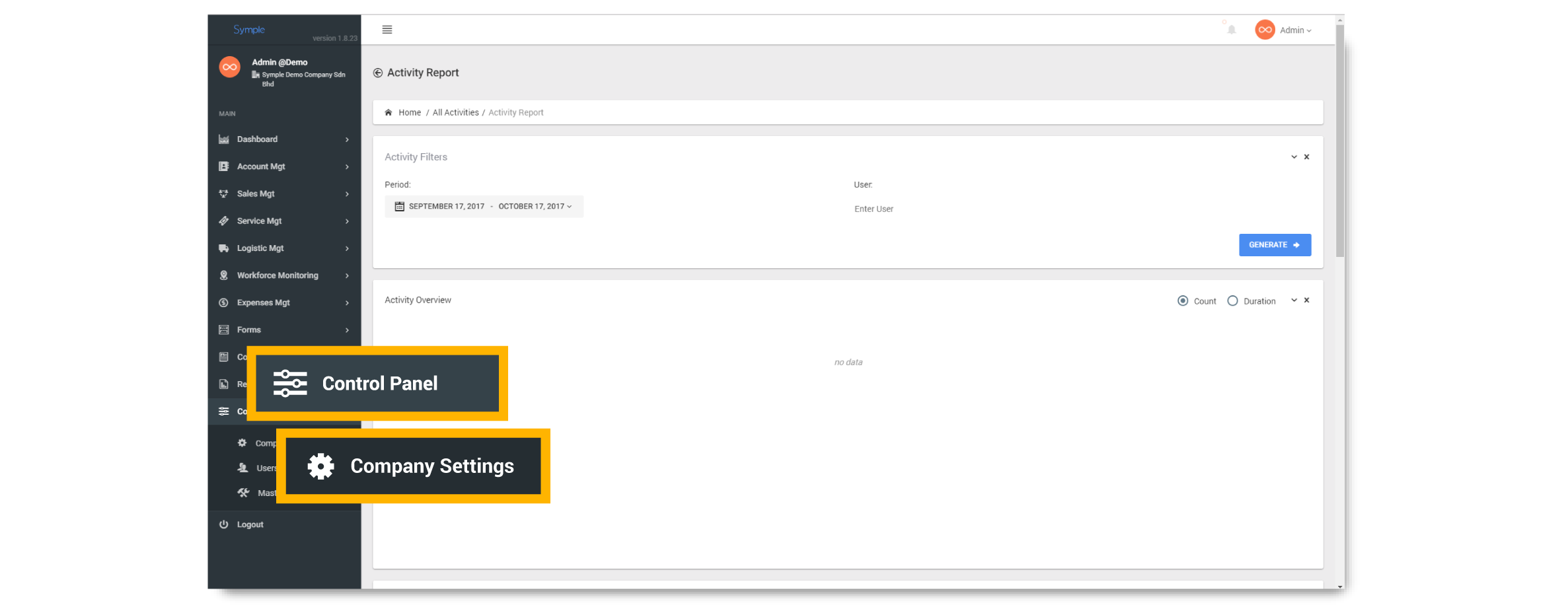
- select Activity Settings tab
- Click on the option that you would like turn on
- Click Save Settings button to update your activity settings.
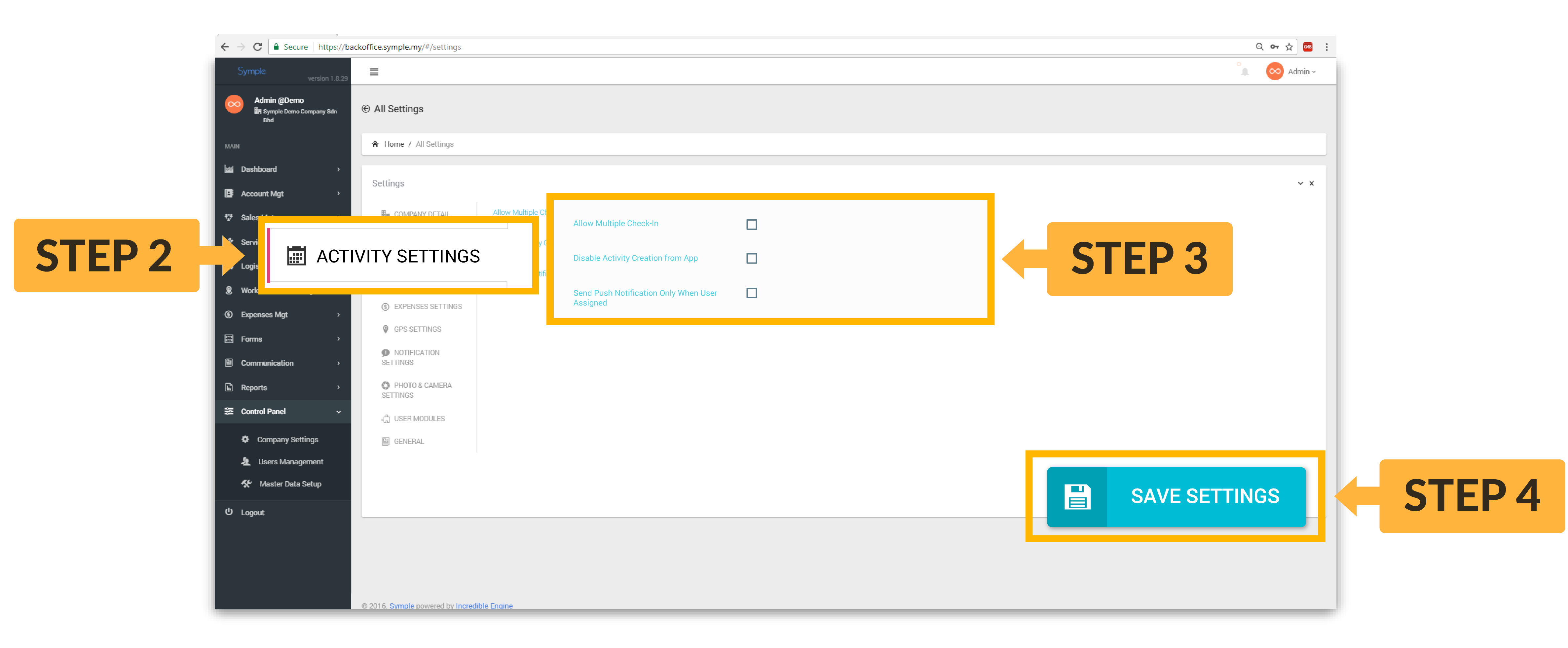
Customer Settings
[Description]
How to set customer settings
- Select Control Panel > Company Settings from the side menu
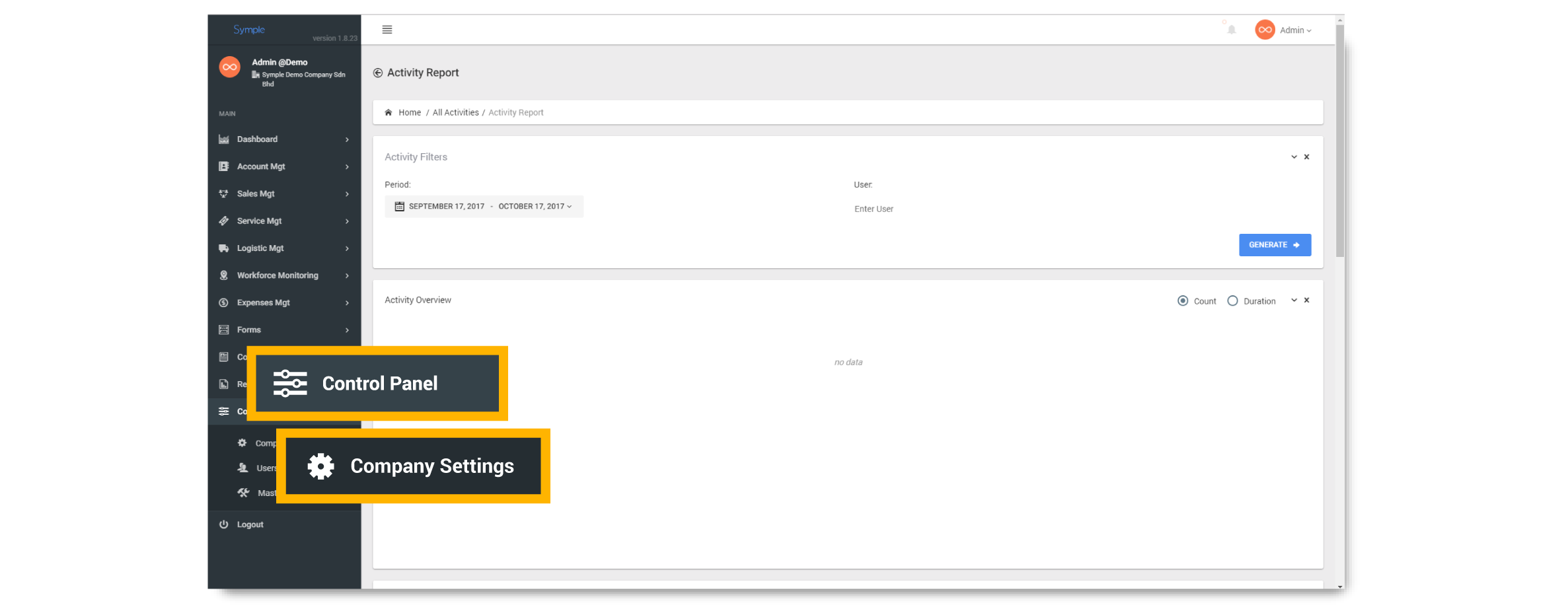
- select Customer Settings tab
- Click on the option that you would like turn on
- Click Save Settings button to update your customer settings.
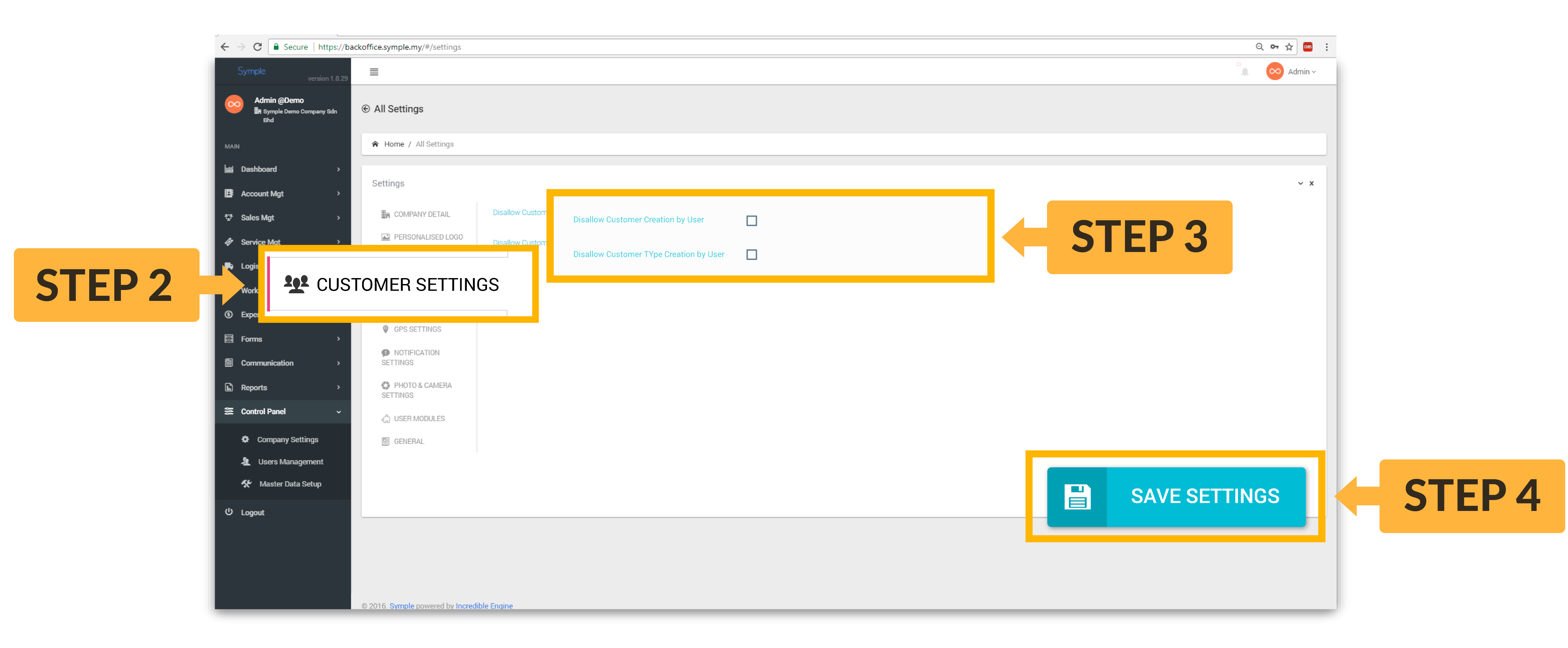
Expenses Settings
[Description]
How to set expenses settings
- Select Control Panel > Company Settings from the side menu
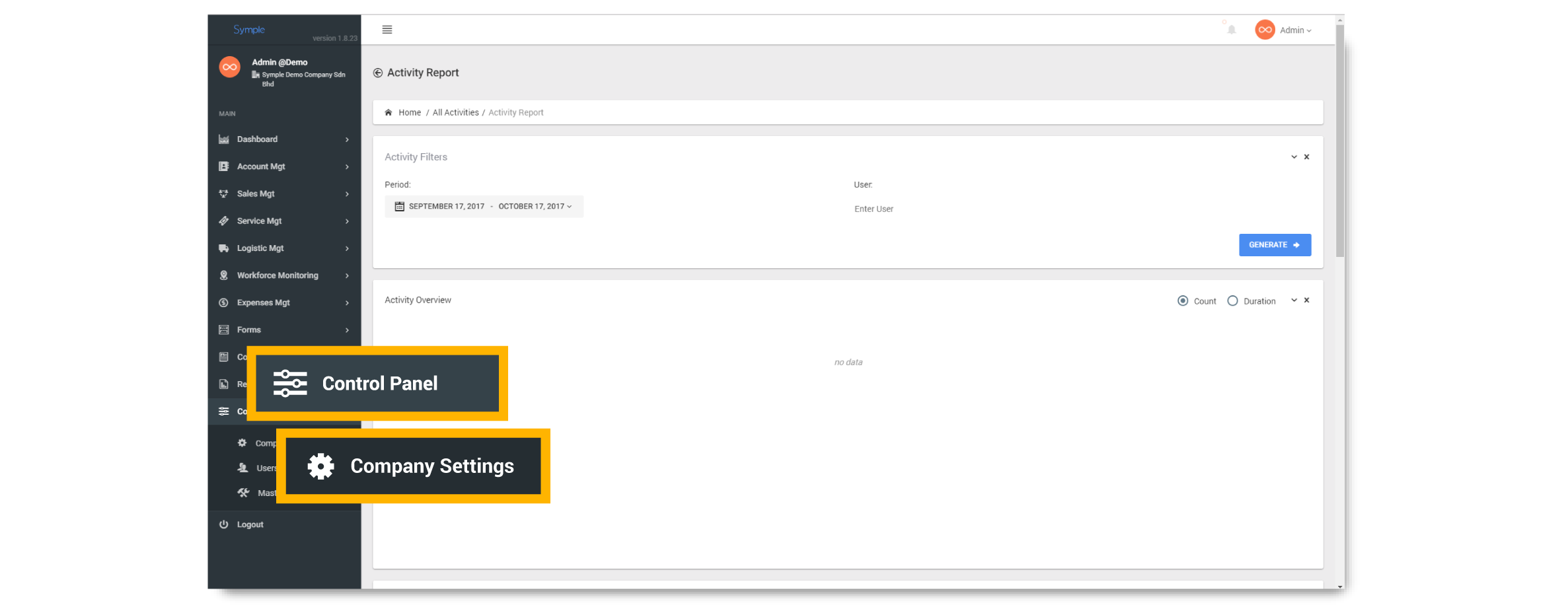
- select Expenses Settings tab
- Fill up the form and select the option that you would like turn on accordingly
- Click Save Settings button to update your expenses settings.
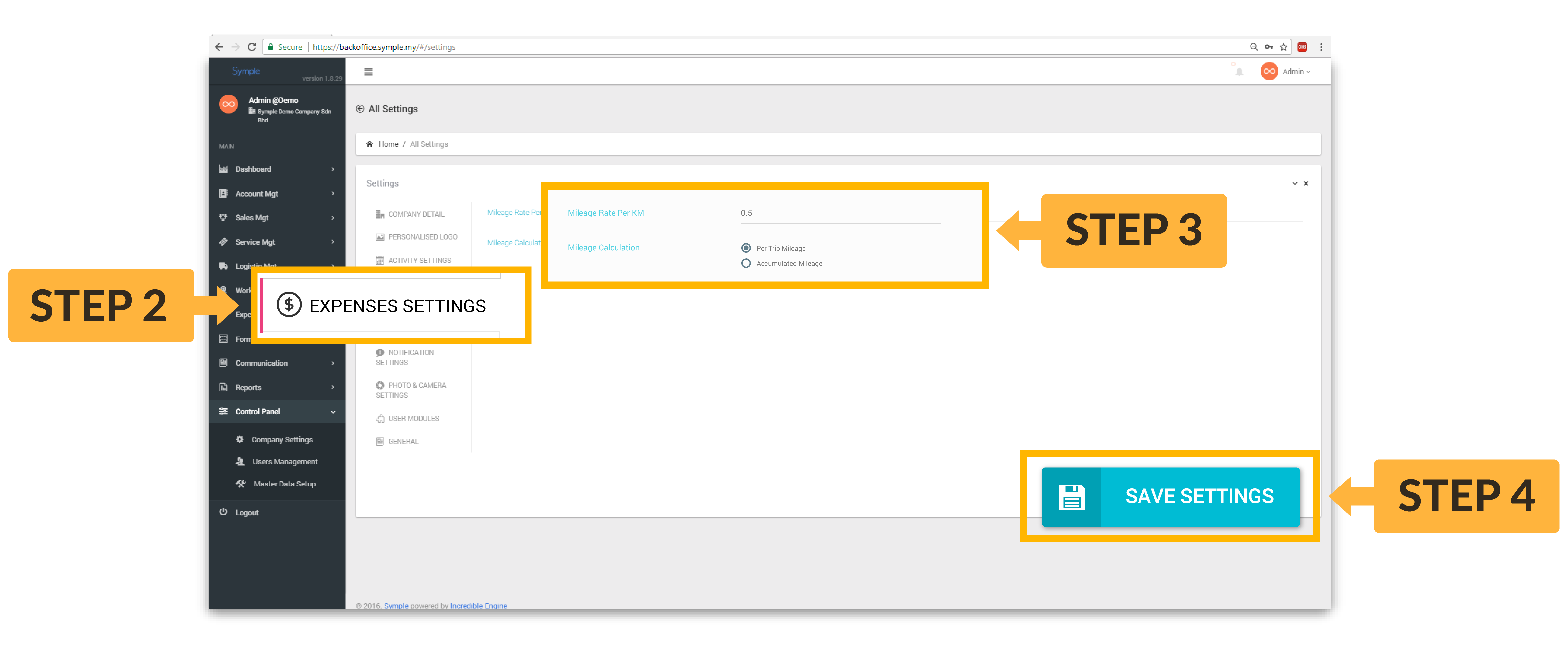
GPS Settings
[Description]
How to set GPS settings
- Select Control Panel > Company Settings from the side menu
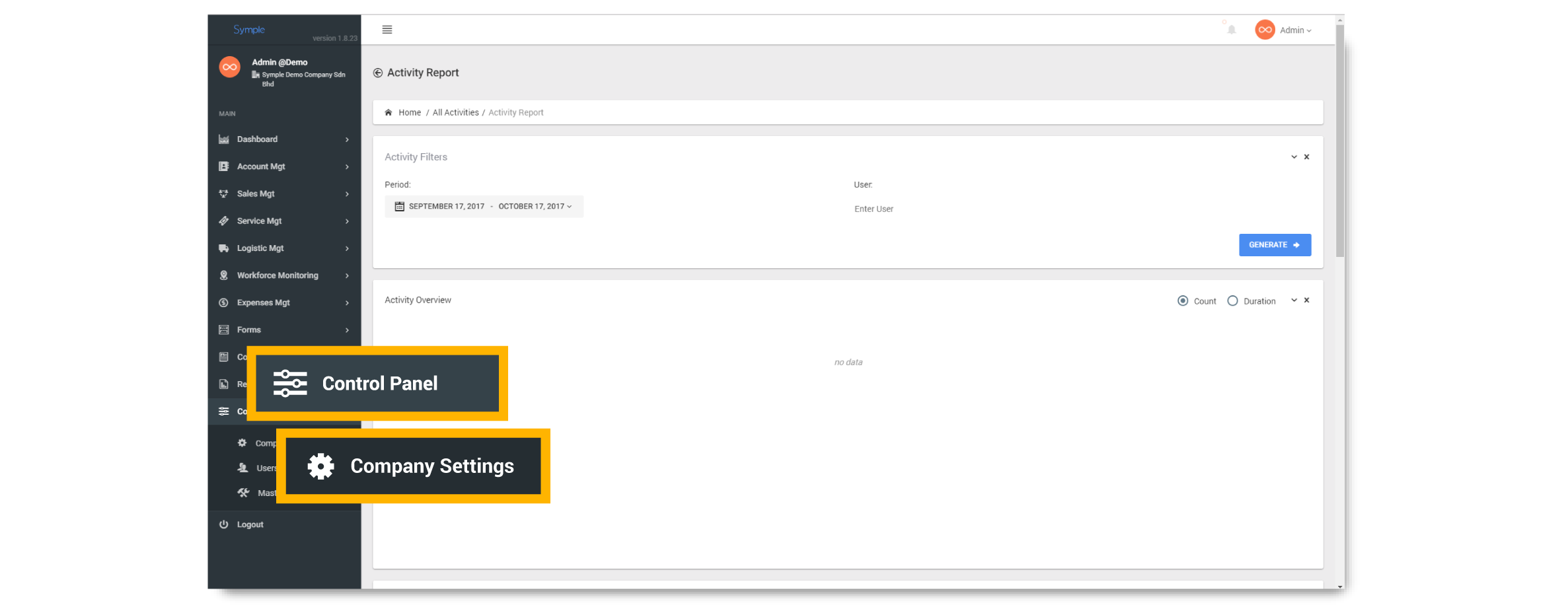
- select GPS Settings tab
- Fill up the form accordingly
- Click Save Settings button to update your GPS settings.
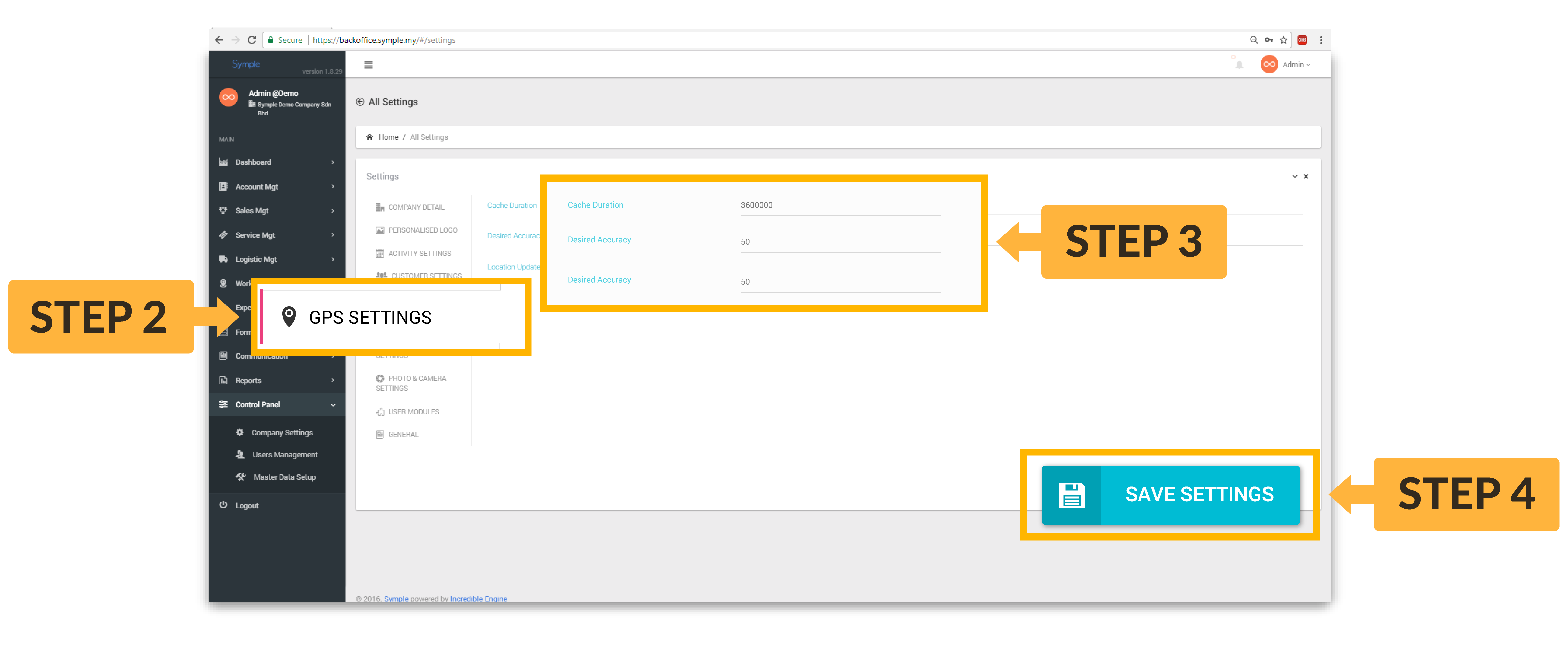
Notification Settings
In Symple, we allow you to choose whichever notification to be sent to you. You can freely turn notification to some events on/off.
How to set Notification settings
- Select Control Panel > Company Settings from the side menu
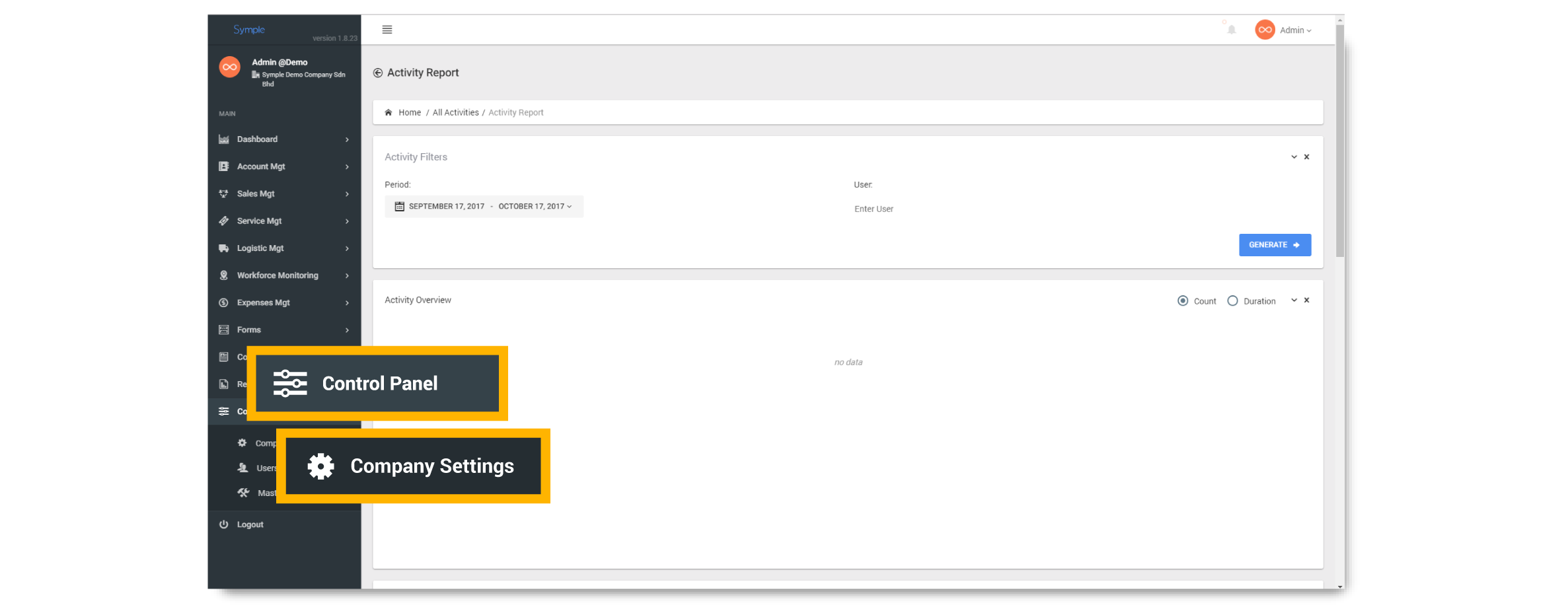
- select Notification Settings tab
- Select where you want to receive the notification of the respective event.
- Click Save Settings button to update your notification settings.
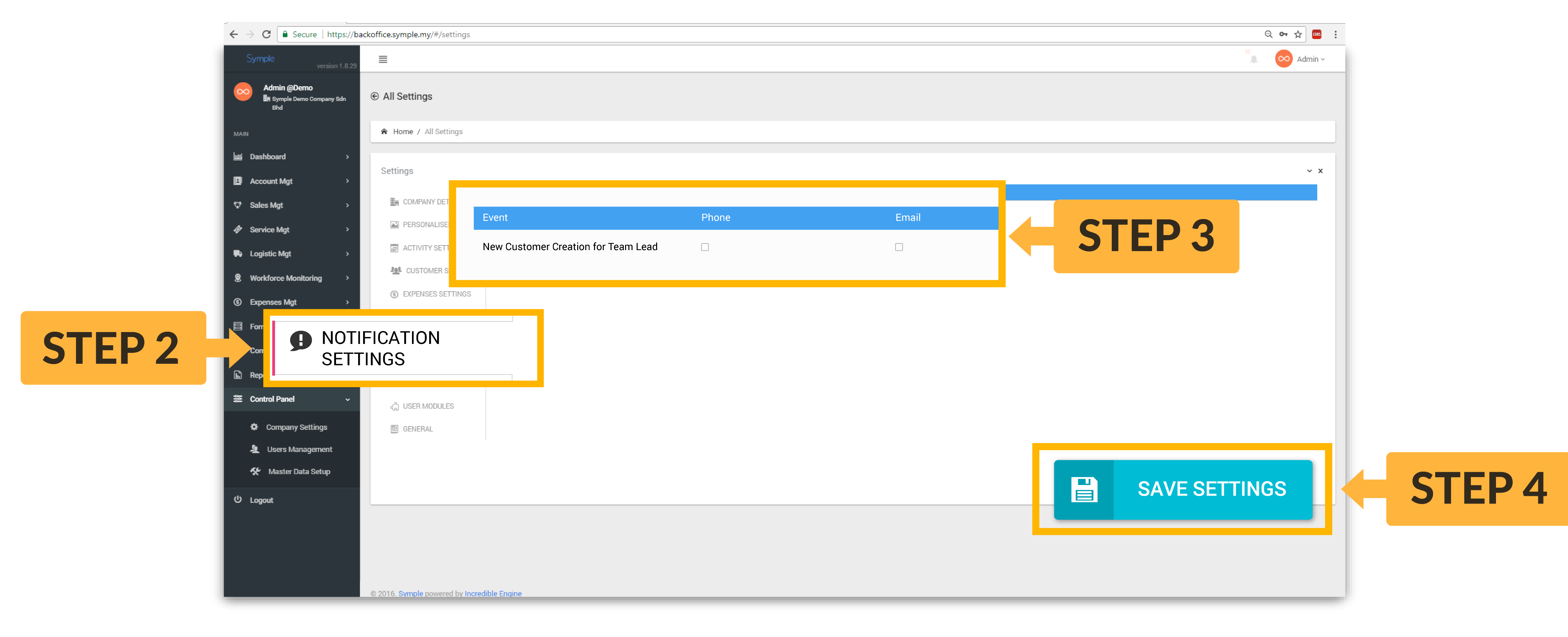
Changing Photo and Camera Settings
Need clearer image of your rep activity? You can set higher resolution of image that is gonna be taken by your rep on the field. You might as well set which camera to be used and if the rep is allowed to edit the image that they have taken.
How to setup photo & camera
- Select Control Panel > Company Settings from the side menu
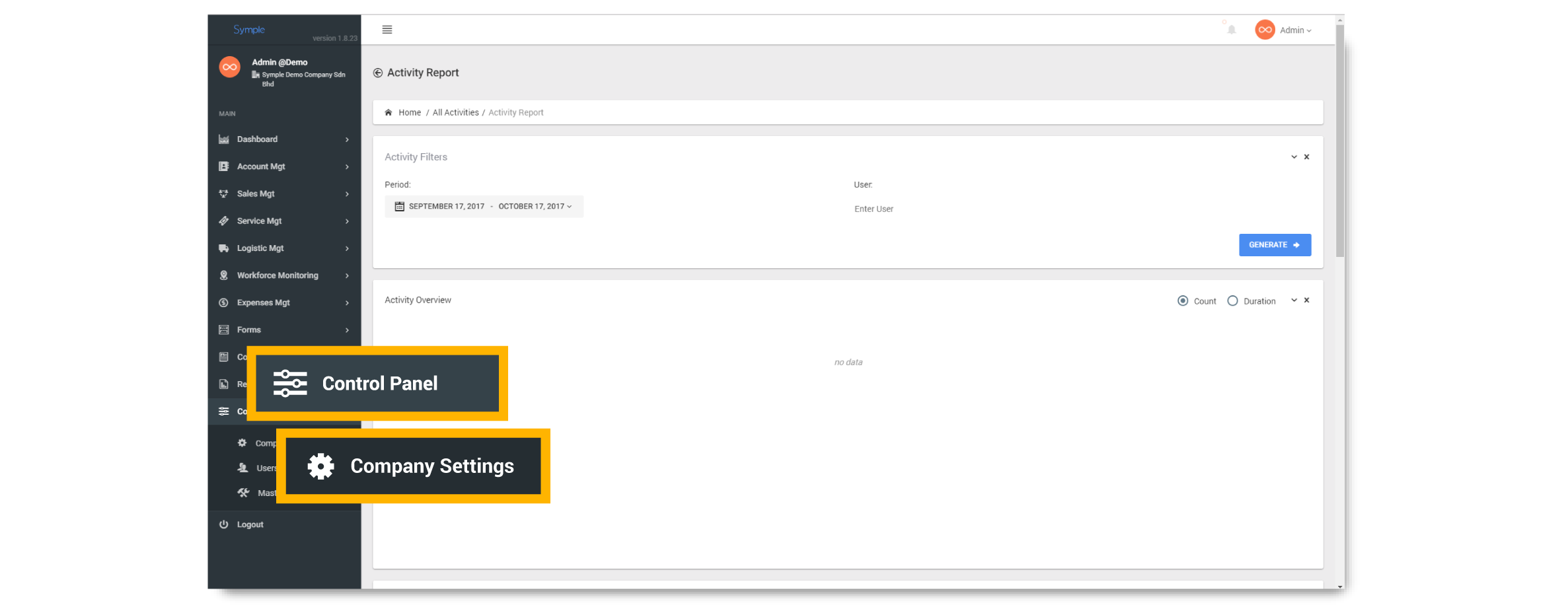
- select Photo & Camera Settings tab
- Select the resolution of image that you desire, camera direction, and if the reps are allowed to edit images after they take it
- Click Save Settings button to update your photo and camera settings.
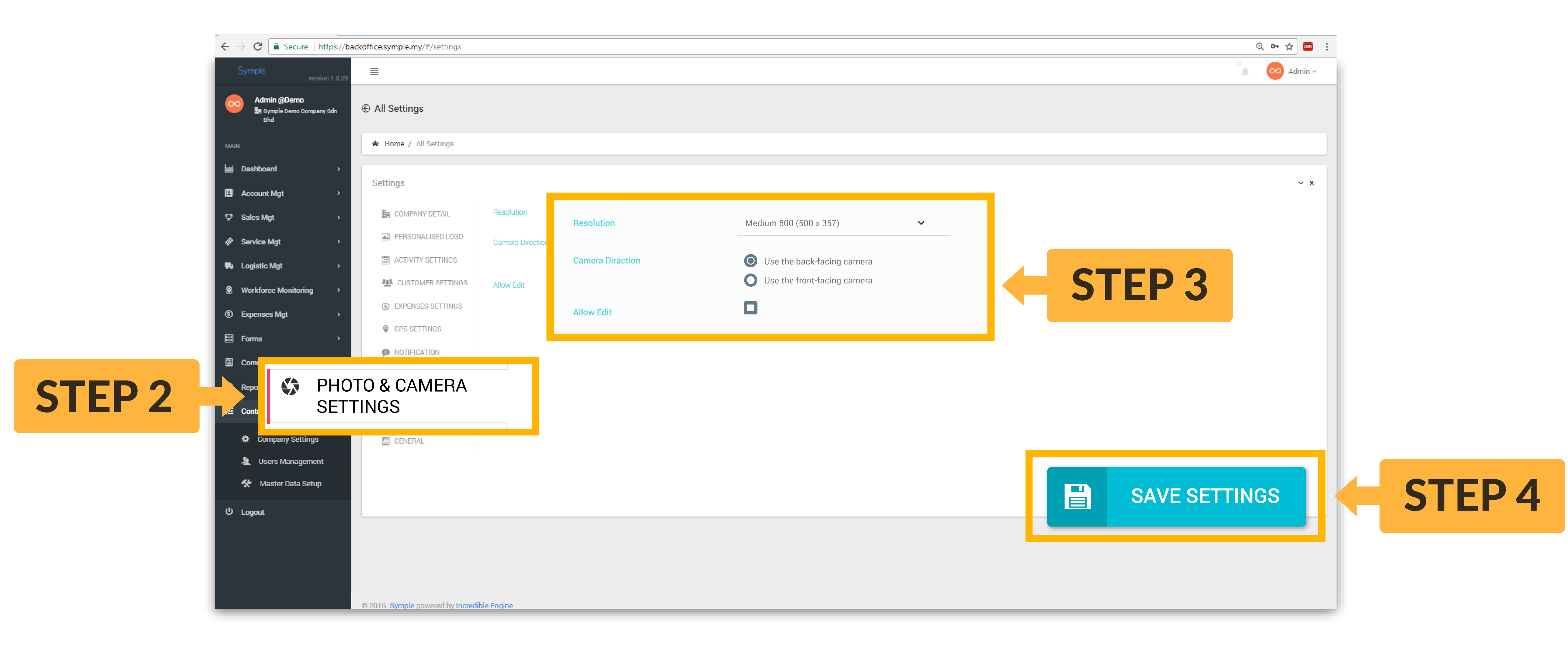
User Module Settings
[Description]
How to set User Module settings
- Select Control Panel > Company Settings from the side menu
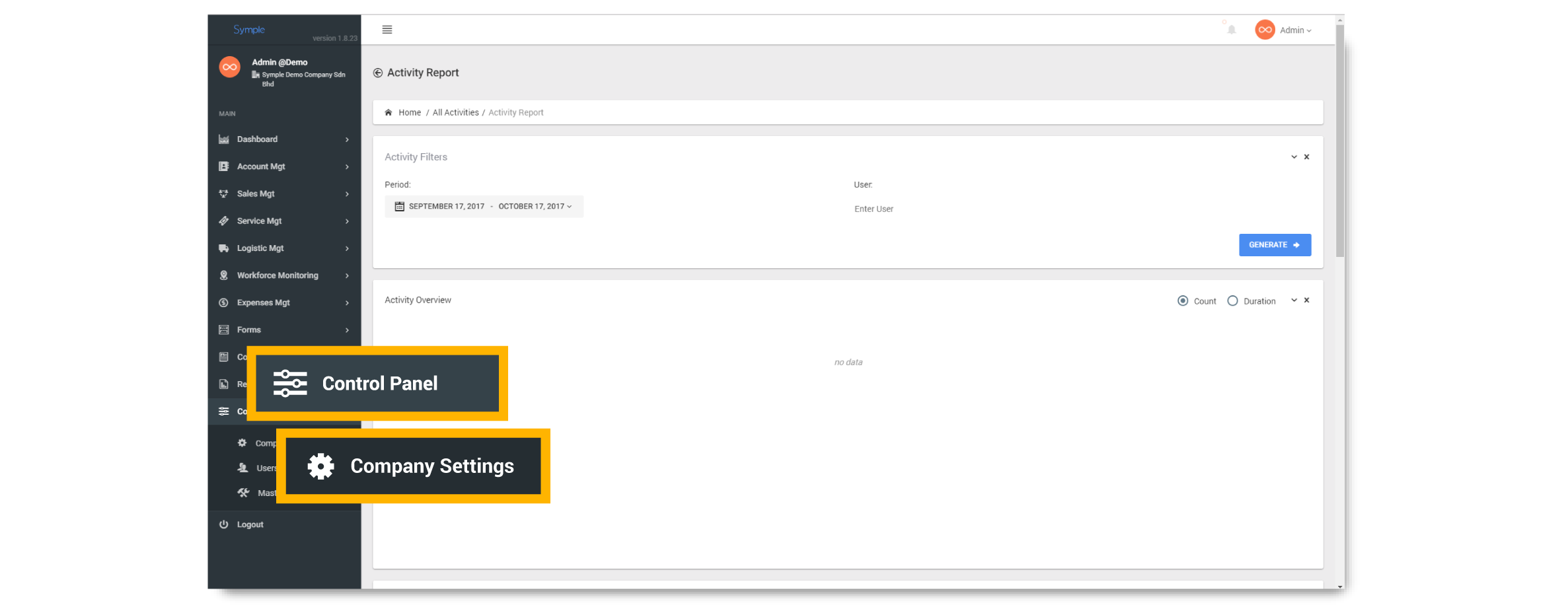
- select User Modules tab
- Switch on the module(s) that you would like to activate
- Click Save Settings button to update your user module settings.

General Settings
[Description]
How to set general settings
- Select Control Panel > Company Settings from the side menu
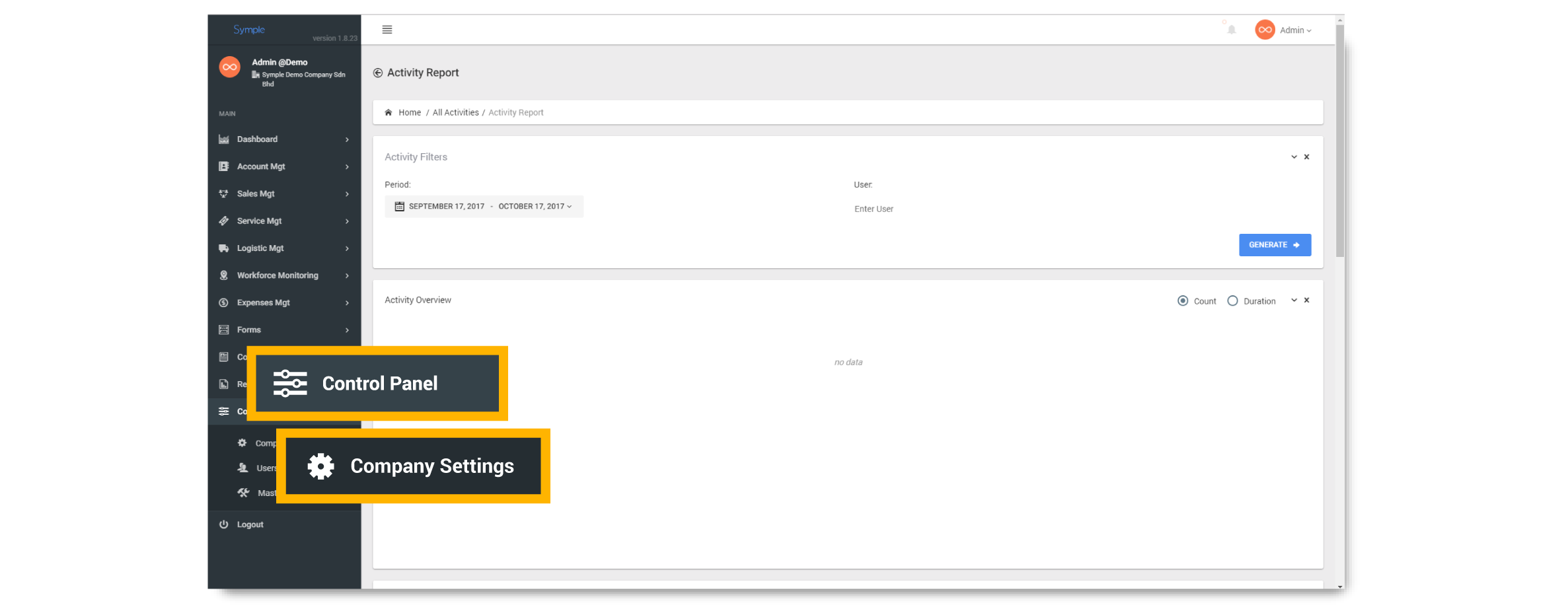
- on General section and edit the fields as desired
- Click Save Settings button to update your changes.